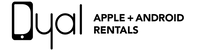Are you a MacBook User? Then this blog is for you!
Here the main topic of the blog is the battery life of a MacBook, with the tips to check its health and improve it. Definitely, every one of us wishes that the battery could live forever, but the reality is different!
MacBooks are the choice of everyone due to their portability feature like it makes you able to do your tasks from anywhere. But either its MacBook Pro or MacBook Air, battery life is an essential feature. Computer or Laptop batteries have a fixed lifespan and when it happens with your laptop, you can replace a battery by yourself by buying from any apple accessories sellers or you can take the help of the Apple store to do it, but first of all, you should check your MacBook's health.
How to Check the Health of Apple Batteries?
Ever questioned how to check your Mac’s battery lifespan and health? If you are interested to understand it, then let's find out its cycle count.
A battery is a consumable device and that's why each battery has its life periods. Battier's performance is defined by the limited number of cycles. Different Apple batteries have a different life and charge cycle counts. Though, this doesn’t mean that you can’t improve your MacBook battery. The proper approach can assist to increase its life, so your Mac will be able to work well for a long time.
What’s Mac Battery Cycle Count?
A charge cycle is one full charge and discharge of the battery. When we work on a MacBook, its battery uses charge cycles. A charge cycle occurs when you utilize a full battery but that doesn’t mean a single charge. Here, the misunderstanding is that you have gone through a cycle count every time you charge your MacBook. But charge cycles only count how much battery you've consumed.
Let's understand it by an example! you used your half battery power in a day and then recharge it and did the same thing the next day then it would count as one charge cycle only, and not two. One cycle count is equal to any number of charges that complete 100 percent full charge of the battery. So it needs some days to complete a charge cycle.
Generally, all latest Mac Laptop batteries are considered for 1000 cycles while some earlier models are estimated for 500 or 300 cycles. And once the battery reaches such a count, it won’t suddenly collapse but it will begin to work for less time and you need to do more charging than earlier.
So do you want to know how to check out the battery charge cycle count of your MacBook?
How to Check out the Charge Cycle of a MacBook?
Finding out how many charge cycles your battery has and how many are available can help you conclude when you have to visit any apple accessories sellers like Dyal and a battery replacement is needed. A battery is produced to hold up to 80% of its initial charge capability at its most cycle count. So for best output, replace your battery when you have used its maximum cycle count.
You should check the cycle count to replace your battery within the most suitable time. So, a poor battery will not badly influence the execution of your MacBook. It's also a great thing to know the cycle count for your MacBook.
Follow some easy steps to know the Charge Cycle of a MacBook:
●From the Option menu, click on the Apple logo available at the top left corner of the screen
●Now choose the System Information
●On the left side of the System Information, click on Hardware > Power.
●Under the Battery Information section, the current cycle count is recorded.
And that's it! Now as per your MacBook model you can decide the health of your MacBook battery. As I have already said, the modern version is rated for 1000 cycles but older versions are rated for 300-500 cycles only.
How to Improve the MacBook's Battery?
Now you would like to know how to improve your battery health. It is extremely essential to utilize the MacBook’s battery well, and that's why you should have gone through the below tips that will save your battery charge.
●Shut down the system whenever it is not in use instead of sleep mode
●Lower the screen's brightness to the lowest level that you feel suitable
●Close applications which are not in use
●Switch off all external devices if you’re not working on them
●Stop any location settings, if it is not required
●Turn off Wi-Fi or Internet connections wherever not needed
After following some right approaches, you will definitely find that your cycle count is increasing slowly and your device is working well.
Final Words
So, here we have gone through all about battery life, charge count, and some tips on how to improve it. But if you are facing issues with your Apple battery and need to replace it, then you can buy it or any other apple accessories from Dyal. It is selling and renting Apple and Android devices here. Visit them to know more.